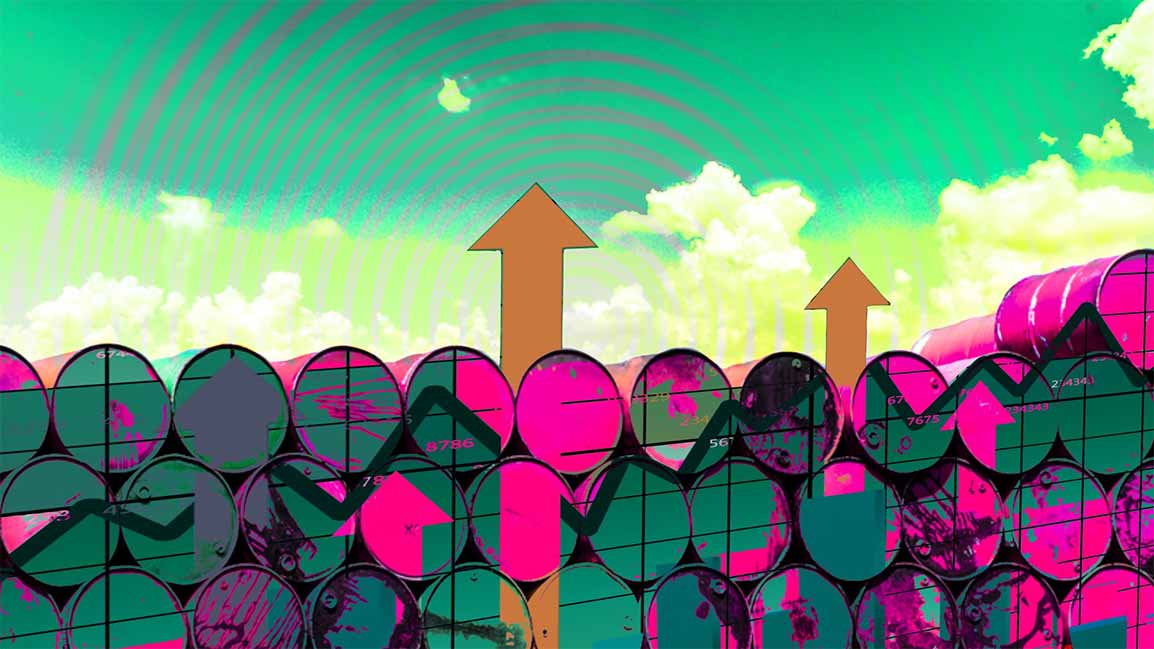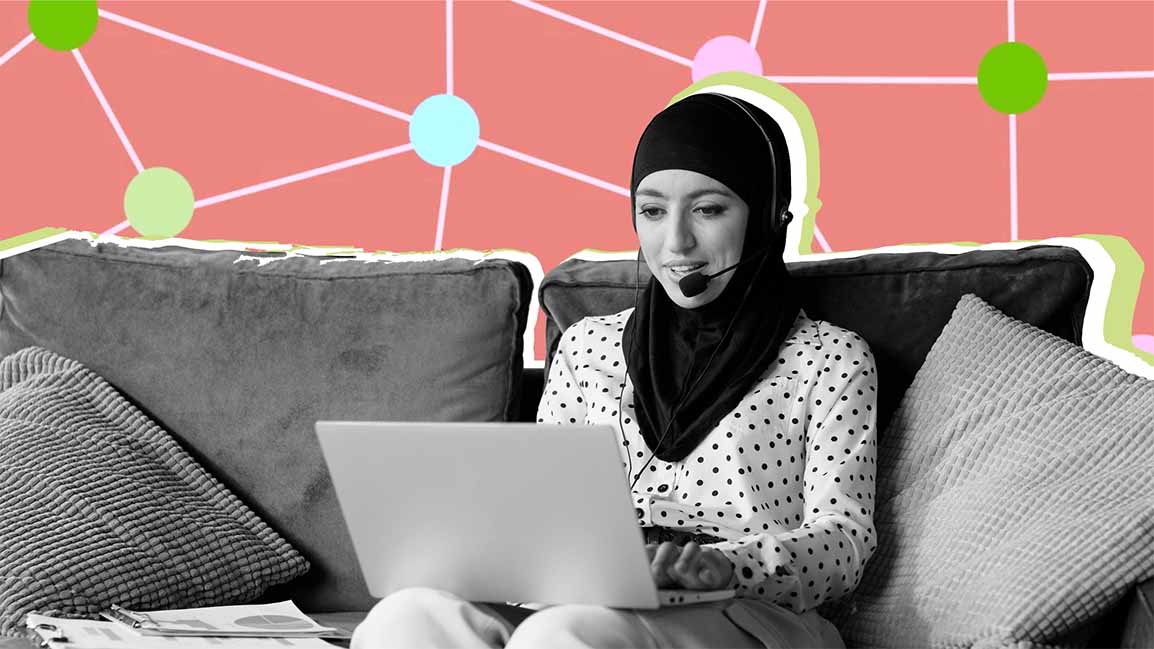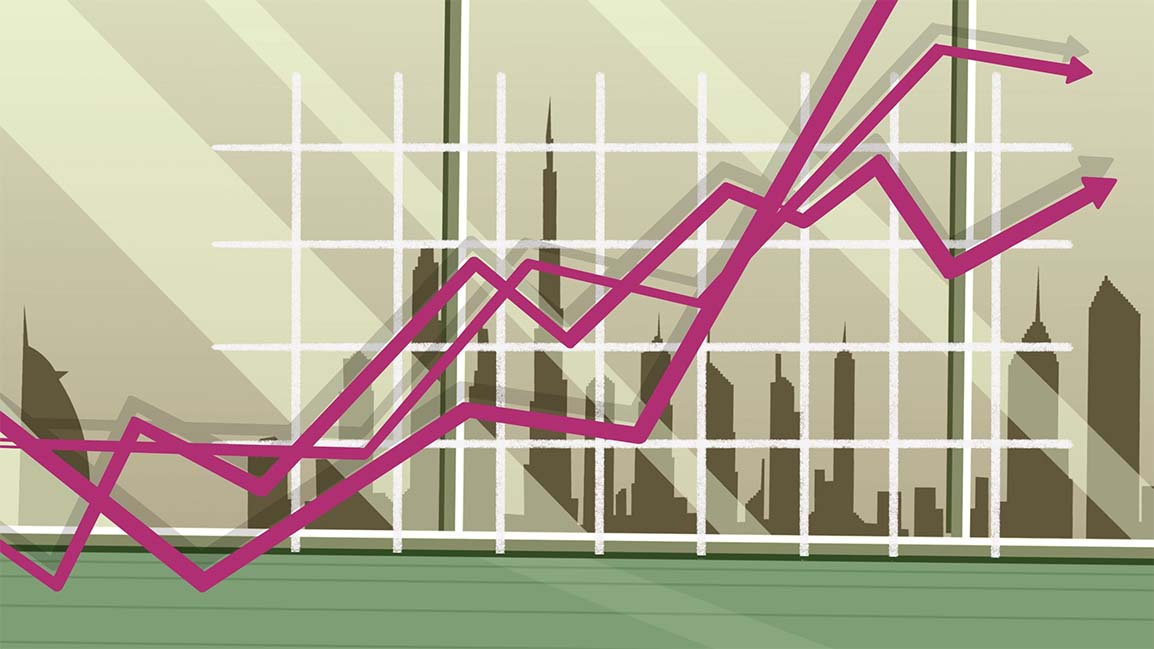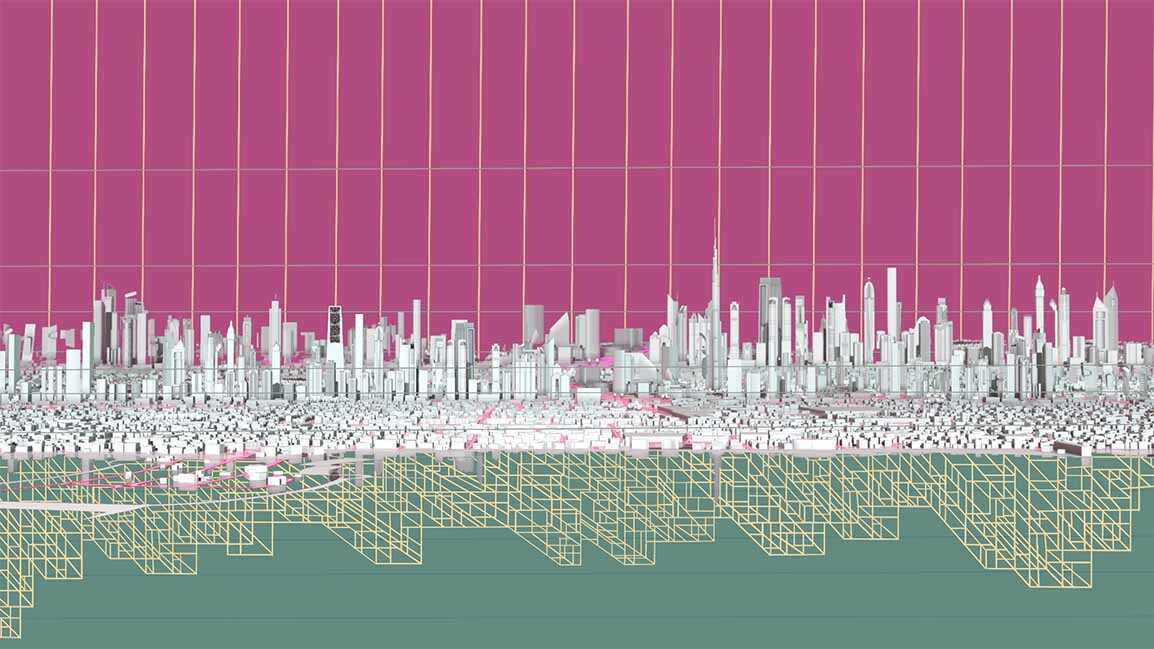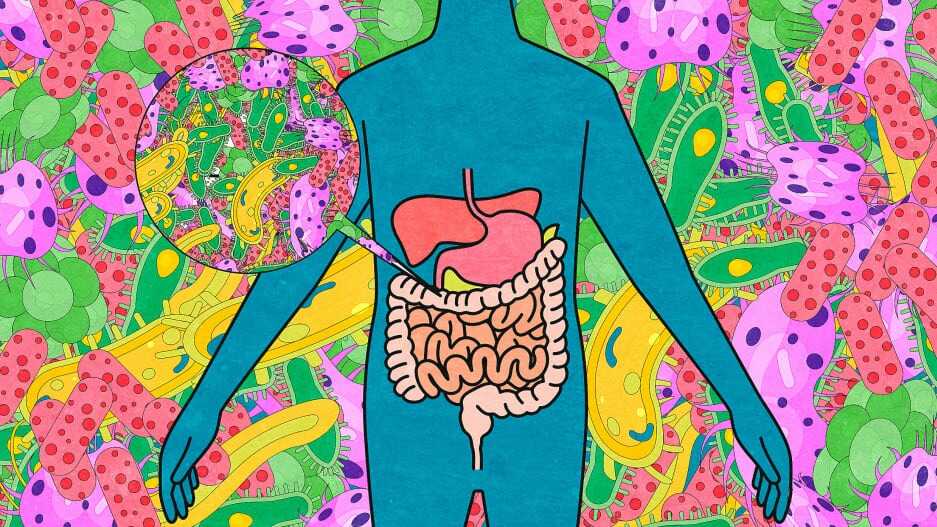- | 12:00 pm
5 time-saving Google Messages features you should be using
Set reminders, schedule messages, share your location, and more with these handy messaging features for your Android phone.

If you’ve got an Android phone and you haven’t yet tried Google Messages as your texting go-to, give it a whirl. It’s got a great mix of features without feeling overly bloated.
It’s simple enough to use right out of the gate: Sending and receiving messages is about as straightforward as it gets. However, there are a few under-the-radar features worth checking out as well.
SET REMINDERS
Thanks to the instantaneous nature of messaging, it can often feel like you have to respond to incoming texts right away. You don’t! Respond when you’re good and ready by setting a reminder for yourself.
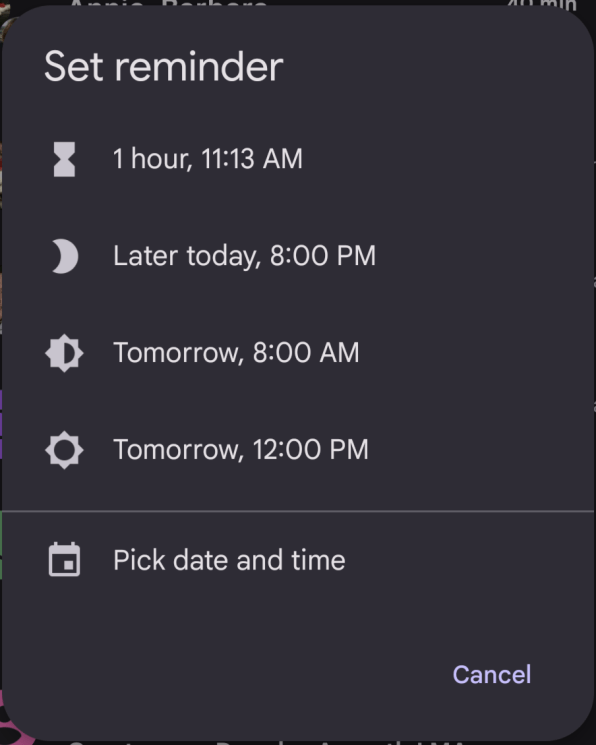
Simply long-press on a message, and a handy little toolbar will show up at the top of the screen. Tap the alarm clock icon on the far right, and you’ll be able to choose a time for the message to pop back up in the future.
It’s great for you popular people who get a ton of messages but want to respond to the low-priority ones at the end of the day.
USE MESSAGES FROM YOUR COMPUTER
Fire up your computer’s web browser and head to messages.google.com to use one of my favorites features: The ability to send and receive texts right from your computer.
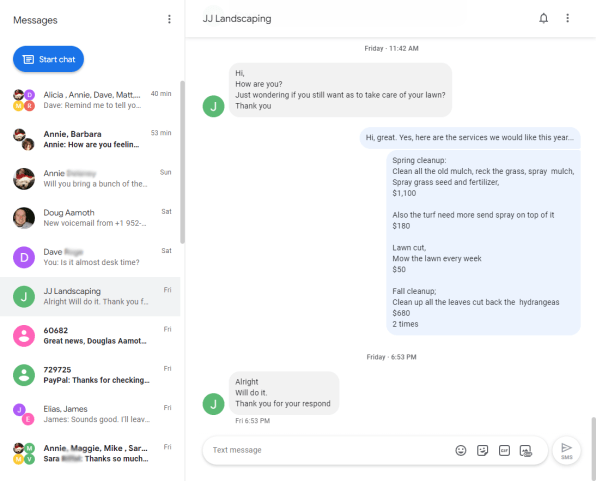
You’ll need to do an initial bit of setup wherein you use the Messages mobile app to scan a QR code on your computer screen. But once that connection has been made, you won’t need to do it every time you use the browser interface.
It’s a somewhat stripped-down version of the mobile app, but there’s nothing quite like responding to a text message using a full-size keyboard. It’s a real life changer.
SCHEDULE MESSAGES TO SEND LATER
You’ve just been on a blind date that actually went well. You want to text the other person about what a good time you had. But is 15 minutes after the date’s over too soon?
Listen: If this is your soulmate, texting right away won’t be a problem. Just do it. However, if you’d like to leave a couple of hours in between, you can do that by scheduling your text to be sent later.
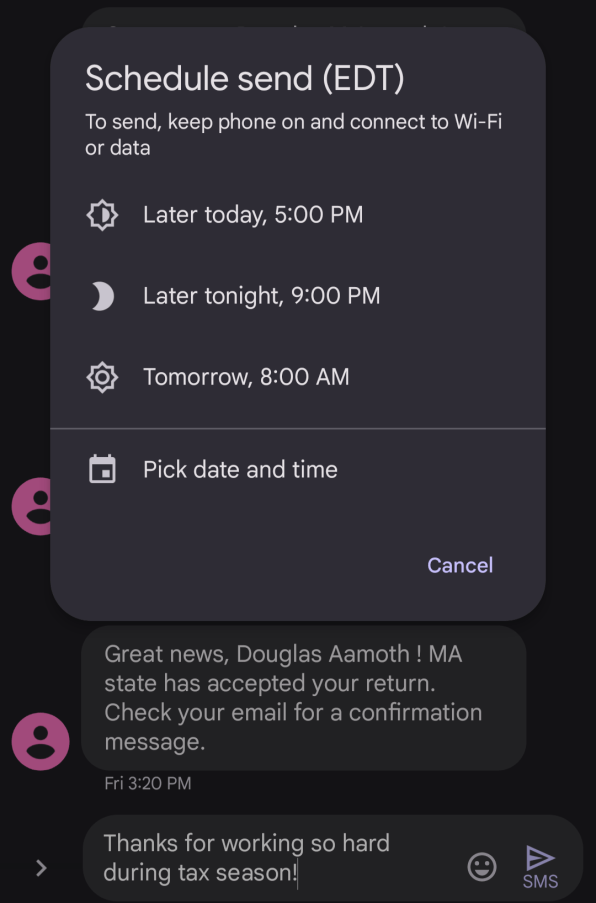
Simply type out your text as you normally would and then instead of tapping the send icon, long-press it. Similar to the Reminders trick above, you’ll be able to choose a time in the future to have your text sent.
Your text will then feature a little bar above it with the time it’ll be sent and an X on the right side that you can use to cancel it.
SEND SOMEONE YOUR LOCATION
If you’re trying to meet up with someone in a crowded place, you can answer their “Where are you?” text with your exact location.
To the left of the input box where you type your messages, there’s a plus icon. Tap that and it’ll open up a sub-menu with a handful of options—one being “Location.”
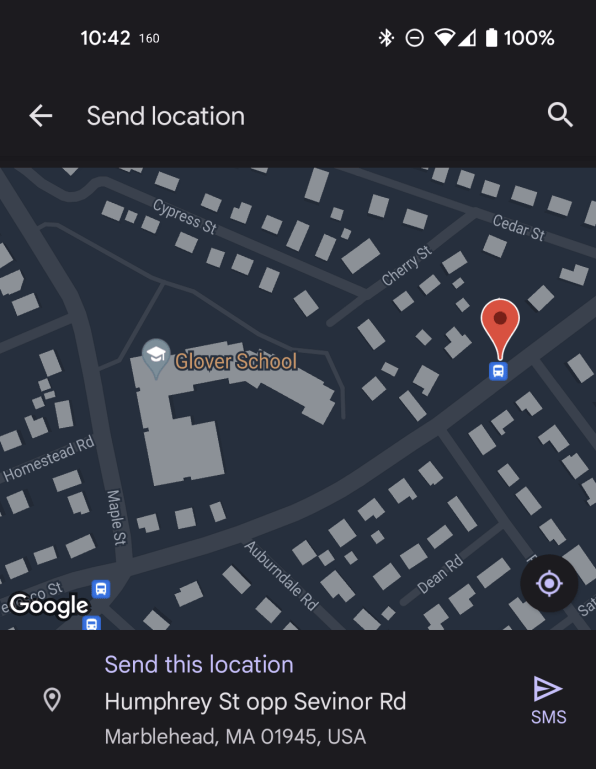
Tap that, and a little map will pop up. Verify that it’s got your location accurately pinpointed, then hit the Send button.
Now, don’t move! It’s not tracking your location; it’s just sending your current location. You can send your real-time location using Google Maps instead.
PIN IMPORTANT MESSAGES TO THE TOP OF YOUR LIST
This is a great feature if you get a lot of messages but want to keep a few threads from getting pushed way, way down in your list.
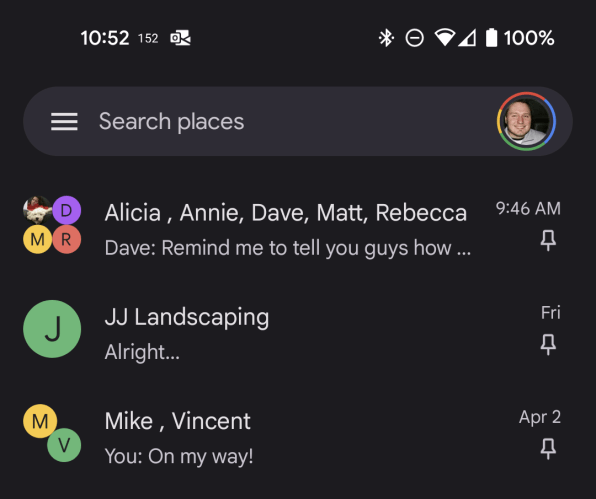
Long press on the message thread you’d like to pin to the top and then—you guessed it—tap the little pin icon at the top of the screen. You can do this with up to three message threads.
To unpin a thread, simply long-press it again and tap the pin icon again. It will now show it with a strikethrough to indicate what tapping it will do.